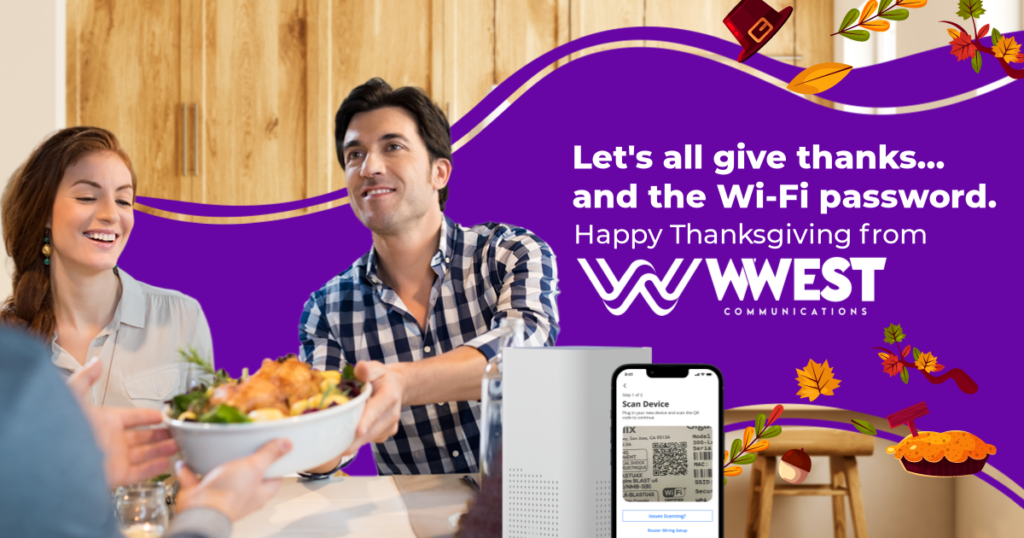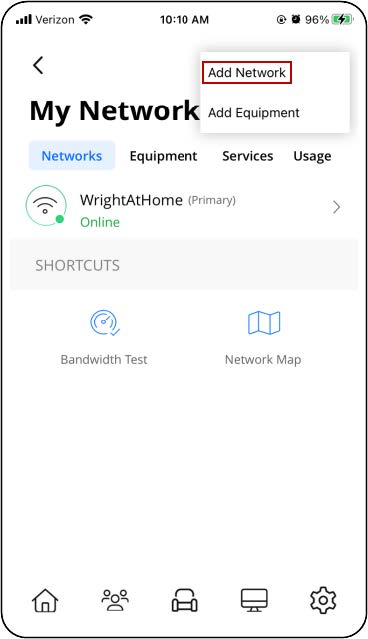How can I set up an additional wireless network, such as a guest network?
WWest Communications customers can download the app for free, just click on the link below:
To add a network:
1. From the Home screen, tap on the My Network tile.
2. Tap the plus sign in the upper-right corner and select Add Network.
3. Select the Wireless Network Type:
- Guest
- Work From Home
- Customer
4. Enter a Network Name (SSID). This is the name you and your guests will see when attempting to connect from a device.
5. It’s highly recommended that you select a security type to protect your network.
6. For guest networks, you can optionally set a start and end time. If family is visiting for the weekend, set the network for the time they’ll be in your home. If you have guests coming over for a party, set your network only during the time of the party so it automatically shuts off at the desired time. If you toggle the on button for Endless, your guest SSID will broadcast indefinitely, until you manually delete or edit the network.
7. For custom networks, you have the option of selecting the band type. The options are All Bands, 2.4G, 5G, and 6G (if supported by device hardware). This is ideal for when you want to assign devices of a certain band to its own custom network.
8. For both guest and custom networks, you can also select if you want devices added to either network to be isolated from other devices within your overall network.
9. After you configure your settings, you’ll be given the option to send a text notification to your guest if they are stored as a contact in your mobile device. The notification will presents users with the wireless network information.